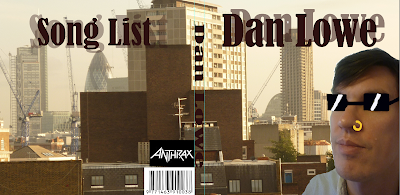 During Friday 2nd December lesson, as an A2 student, this was my first hand experience in working with Photoshop. I wasn’t great in using Photoshop but as a class we had a tutorial with our teacher – Rebecca who went through the basic techniques on how to use Photoshop. She went through how to import the image that you want which you simply do by going to file – open, then choose the image that you want and it will appear on the page on Photoshop. The in the right hand side of the page you unlock it so you can edit the image. Rebecca showed how to take away the background by using the ‘Wand Tool’ and holding down the ‘Shift’ key, select the background and click on ‘Inverse’ and you should be able to take the desired image away from he background.
During Friday 2nd December lesson, as an A2 student, this was my first hand experience in working with Photoshop. I wasn’t great in using Photoshop but as a class we had a tutorial with our teacher – Rebecca who went through the basic techniques on how to use Photoshop. She went through how to import the image that you want which you simply do by going to file – open, then choose the image that you want and it will appear on the page on Photoshop. The in the right hand side of the page you unlock it so you can edit the image. Rebecca showed how to take away the background by using the ‘Wand Tool’ and holding down the ‘Shift’ key, select the background and click on ‘Inverse’ and you should be able to take the desired image away from he background.During he tutorial, Rebecca also showed how you could add filters onto the image to create a new interpretation of the image. She also showed that you an add texts in different types of fonts from the ‘Font case’. This tutorial was really helpful because I am not that strong in using Photoshop. I like to think that I absorbed the information about how to use Photoshop because I really do find it hard to use.
In finally, we were all able to create a practise version of a Digipak to get used to creating a Digipak in Photoshop and to follow the guidelines of how a Digipak should look like and not to make it look wrong like by adding calligraphy texts across the artist face.
Here is the practise Digipak that I created during lesson. I was given the image that I had to work with however; there were more images but some of them looked wrong because of the positioning. This was a test from Rebecca to see if I knew which image was the correct image to use for a Digpak. I picked the image that was in an angle because I was able to have him looking over the building, which was an image that I added as the background for the Digipak. I wanted the image of the artist to look different then he actually was by using the ‘Paint Brush’ tool to paint in some sunglasses and a nose ring. I chose to add these elements in because I just wanted to see if I can change the whole image to a different one – it seems that I can. I added texts, which I was able to create with a shadow accompanying it by enlarging the text and fading it. This whole experience with working with Photoshop was really valuable to me because I was able o learn the basics of how to use Photoshop, and become familiar with it so I know how to use it when I create the actual one.
No comments:
Post a Comment